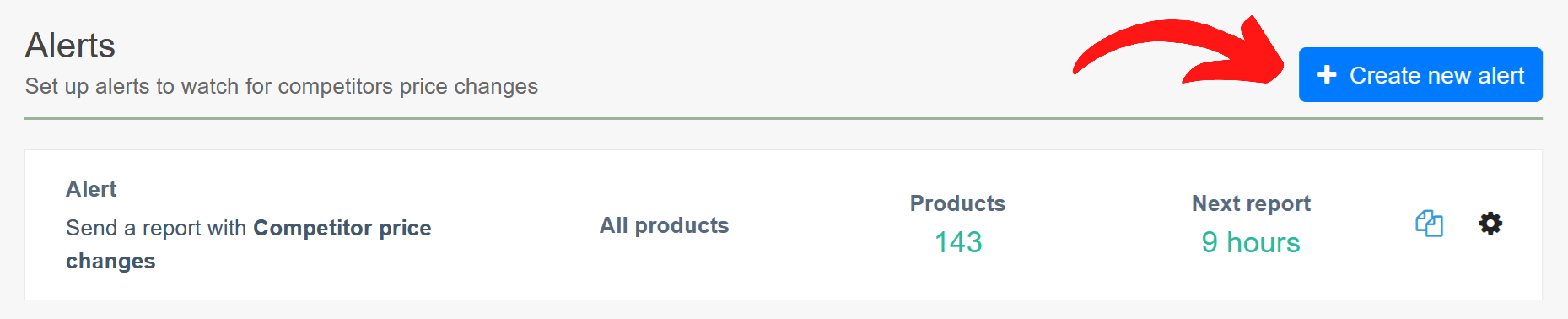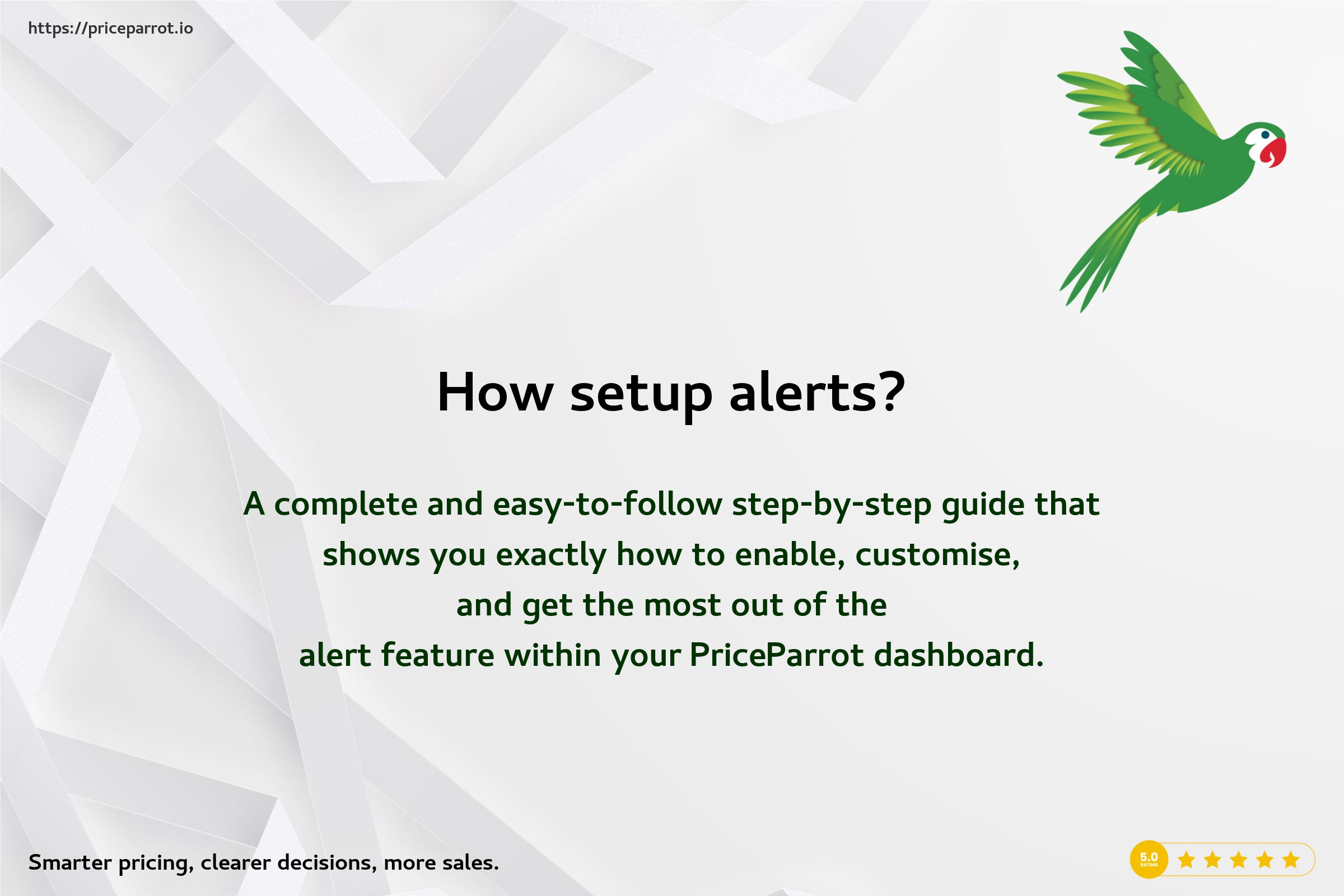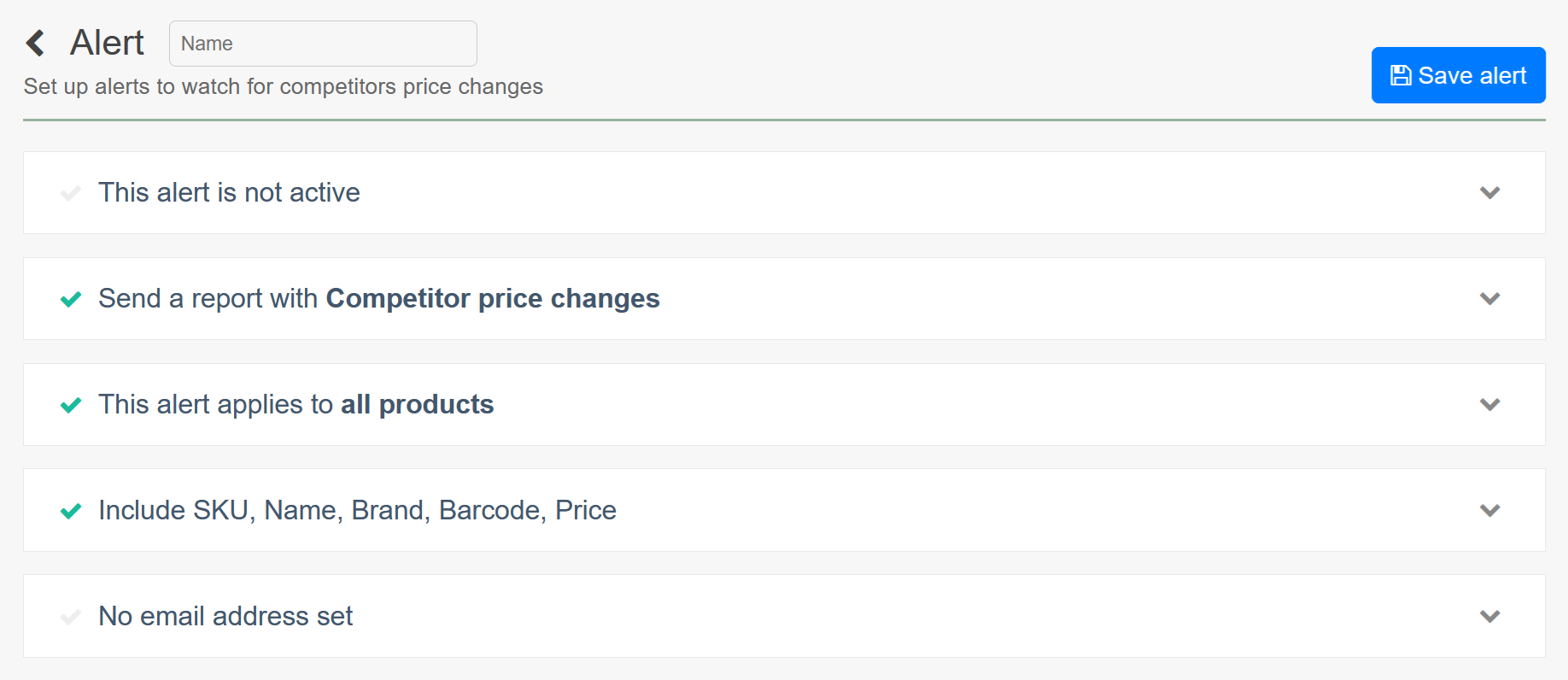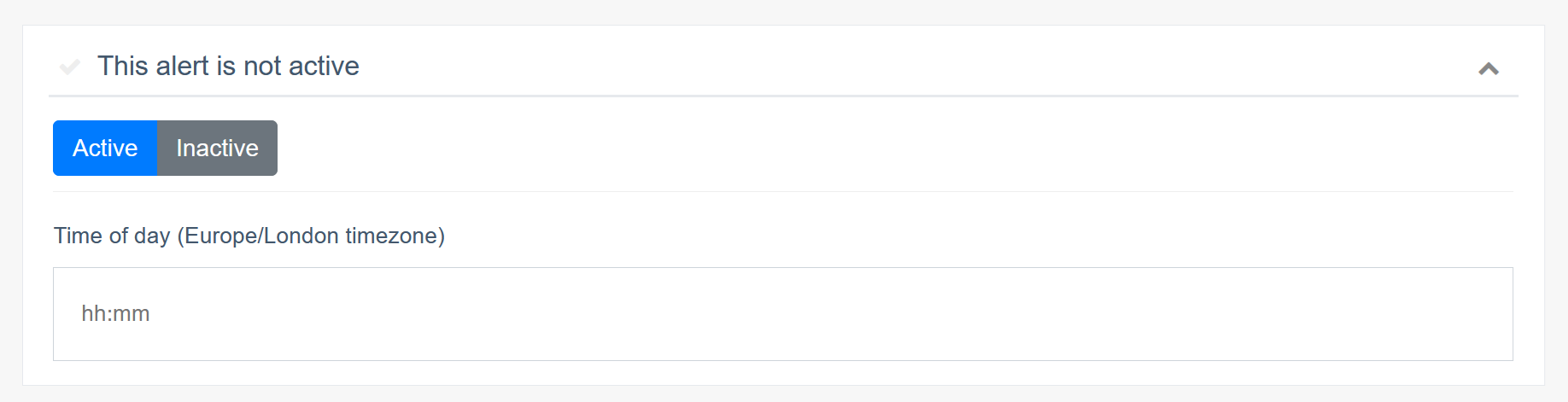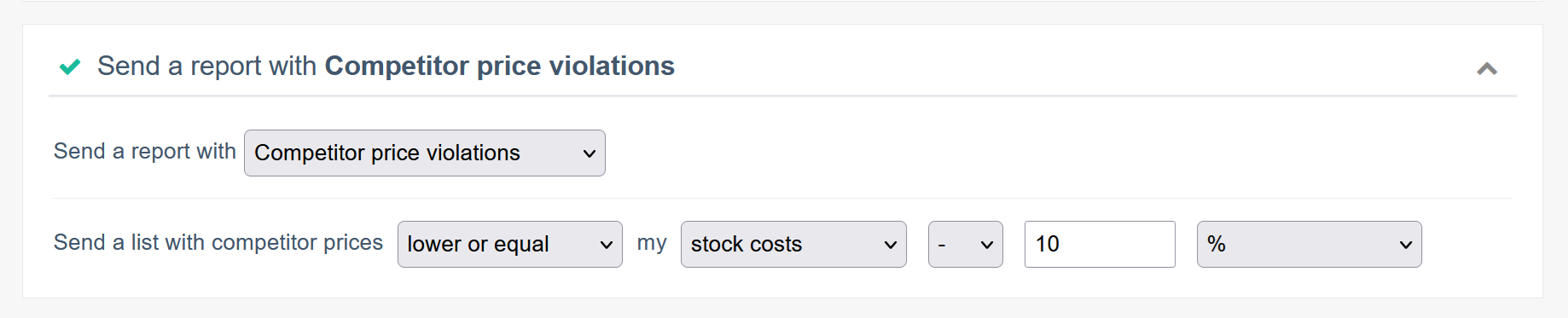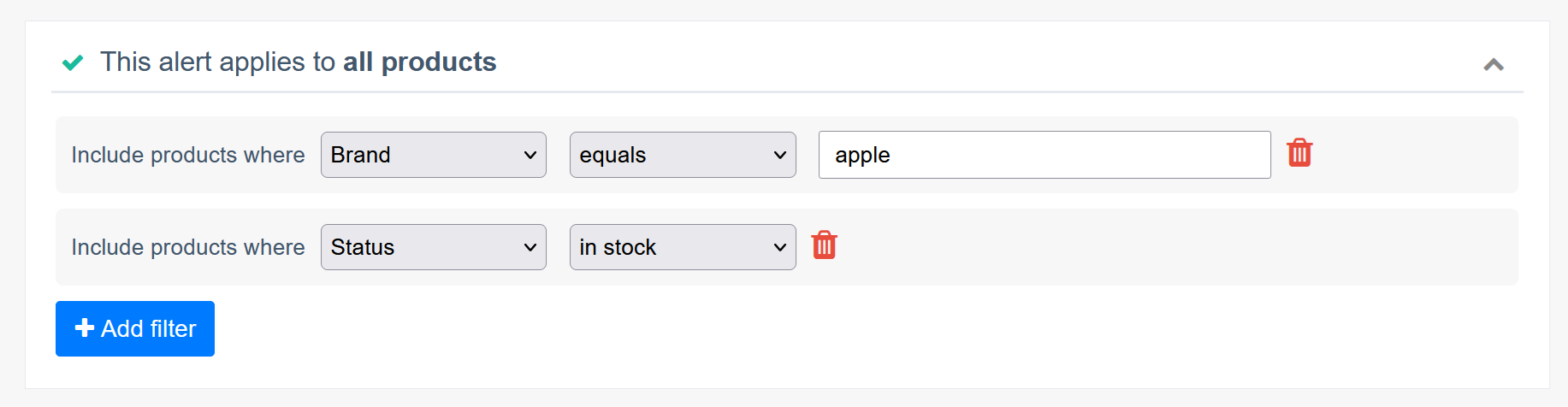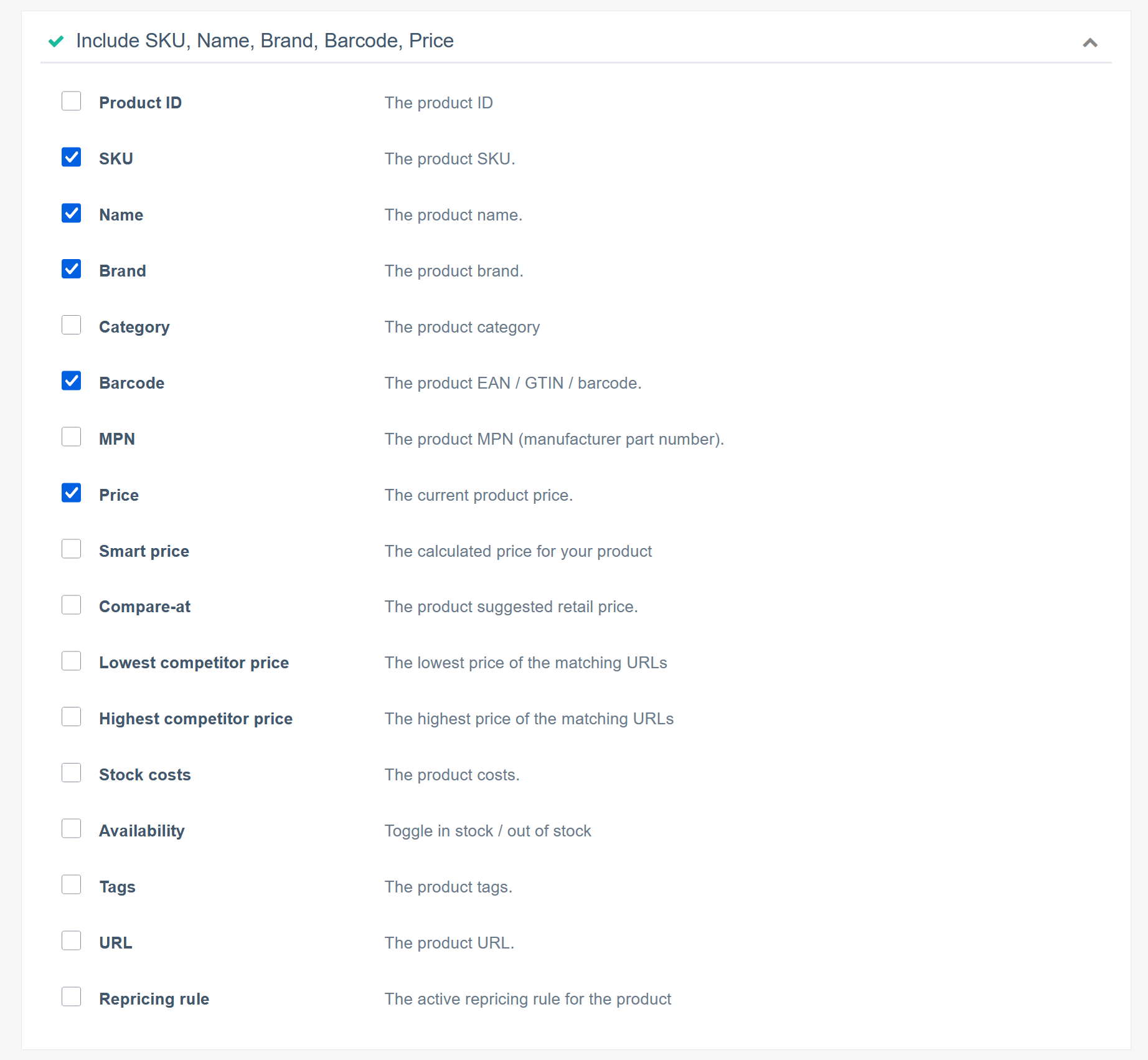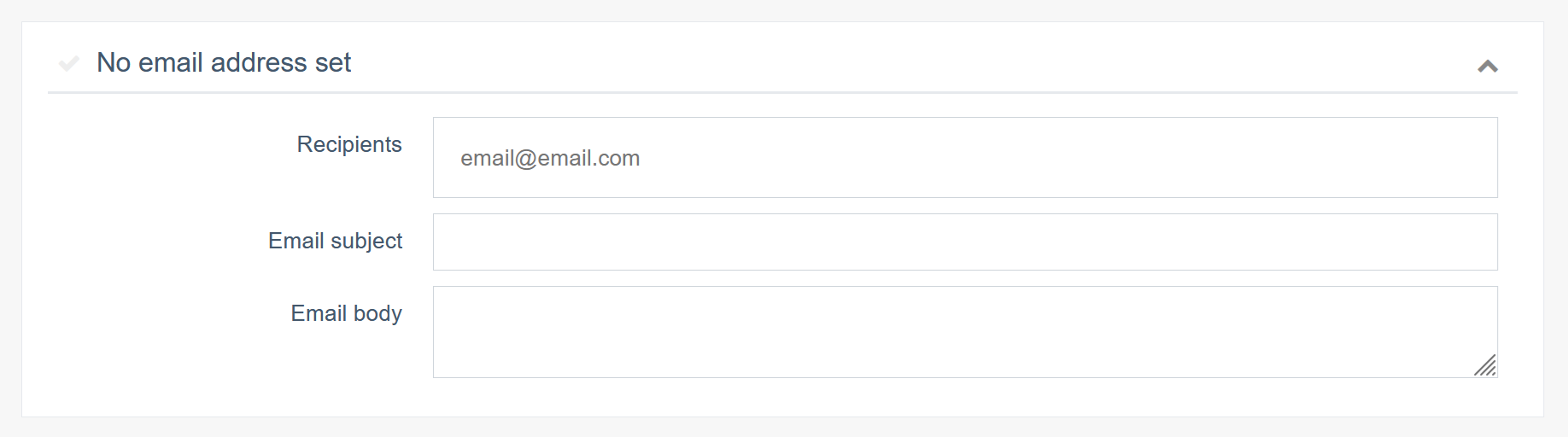1. Your alert overview
The Alerts Overview shows you all active alerts and the types of notifications they send. These can include things like price violations, price changes in your own store, inventory changes, or updates from competitor stores, such as when a competitor changes their price or runs out of stock. You can see exactly what each alert tracks and how you’ll be notified. This helps you stay on top of important changes without constantly checking everything manually.